HubSpot Hack: The Smart Content “Secret Menu”
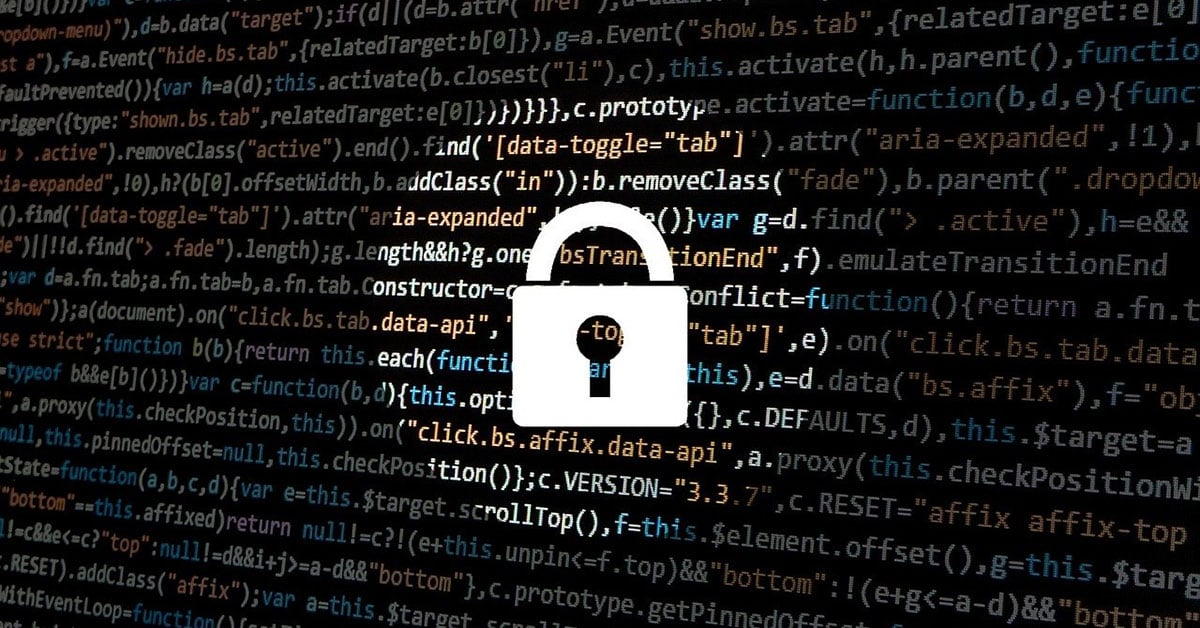
I had the pleasure of attending one of the best marketing automation webinars I’ve seen in a while. Sure, that may sound like a loaded statement. And to be fair, judging the quality of a webinar’s content is highly related to a person’s individual learning goals and expectations.
These days, I set my expectations pretty high. I don’t have a lot of time (or interest) in introductory marketing automation content. After all, our team at Denamico is already neck-deep in some exciting marketing automation for our agency and our clients. So when it comes to marketing automation webinars and HubSpot hacks, I’m looking for more advanced strategies and tactics that can help push our platform use to the edge.
And Uberflip’s recent webinar on HubSpot Marketing Automation Hacks did just that. The presentation was lead by Francois Mathieu, Uberflip's resident HubSpot expert. Francois covered four HubSpot marketing automation hacks:
- HubSpot Hack #1: The Smart Content “Secret Menu”
- HubSpot Hack #2: 99 Ways to Trigger Workflows
- HubSpot Hack #3: HubSpot Score2 (combine fit and engagement)
- HubSpot Hack #4: Emails (exclusion lists are as important as send lists)
Each of the hacks presented were insightful. But this was my favorite #HubSpotHack takeaway from the webinar...
The Smart Content “Secret Menu”
Before we dig into this hack, let’s talk about secret menus. At several fast food chains ranging from McDonalds to Sonic, there are unofficial and unadvertised selections that the restaurant will make when ordered (like the Big McChicken). But these items don’t exist on their regular menus. Hence, the name “secret menu.”
Enter HubSpot.
HubSpot’s Smart Content function allows you to personalize content by country, device type, referral source, list membership, and lifecycle stage. At least, those are the menu items everyone sees.
But during the webinar, Francois pointed out two Smart Content “secret menu” items: query strings and content properties.

Now, to be clear, you won’t actually see these menu buttons anywhere in your HubSpot instance. But you do have access to all the ingredients necessary to hack together Smart Content personalized by query strings and contact properties.
For this blog post, we’ll focus on the query string secret menu item.
Secret Menu Item: QUERY STRING
Setting the Stage: A use case
First, let’s set up a use case. Francois described a scenario of using email to promote an upcoming workshop. Assume that three key speakers were featured in the email message, and each featured speaker has a read more link. And, the overall goal of the email is to drive registrations.
By using the query string “secret menu” item, all three read more links can drive traffic to the same custom registration landing page with smart content. This way, when an email recipient clicks the read more link for speaker A, she’ll arrive at a landing page that features speaker A in the top content module. Alternatively, when someone clicks speaker C, the landing page will feature speaker C.
How To Personalize Content Based on Query Strings
1. Select the “referral source” smart content option.
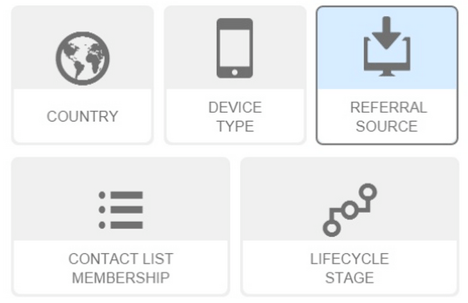
2. Then, select all campaigns under “email marketing.”
You’ll notice that the HubSpot platform will only allow you to select one or all campaigns under this option. However, to implement the scenario described above, we need three unique campaigns – one for each speaker’s “read more” URL.
The workaround is to select “all campaigns” as indicated below, and then manually set up campaign parameters for each URL (see step 3).
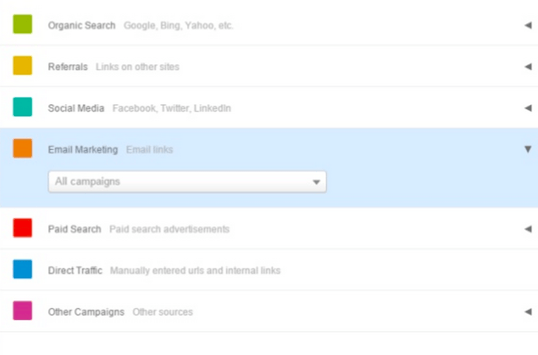
3. Set up your campaign parameters.
Now, define your campaign parameters and insert those URLs into the email. For this example, we have a unique campaign parameter for each speaker featured in the email.
- yourwebsite.com/workshop-registration?utm_campaign=speakerA
- yourwebsite.com/workshop-registration?utm_campagin=speakerB
- yourwebsite.com/workshop-registration?utm_campaign=speakerC
4. Do not assign a campaign within the HubSpot email editor.
In the HubSpot email editing tool, you can assign a campaign to the entire email message. In this case, we are manually adding campaign utm parameters to links. So, make sure this email campaign option is set to the default, with no campaign selected.
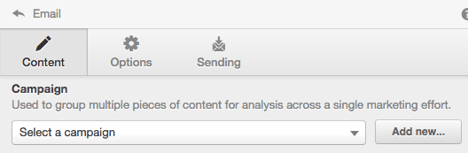
Voilà. That's it. With these steps, you can serve up personalized Smart Content using query strings in email.
Conclusion
There were many more great ideas and insights from the webinar. For more HubSpot marketing automation hacks, take a look at the full slide deck below. Or, watch the complete webinar recording here.
Image by Alexandre Dulaunoy via Flickr, licensed under CC BY-SA
Share this
You May Also Like
These Related Stories

Smart Content Case Study: Hyper-Personalized Newsletters

Ready for hyper-personalized newsletters? Use HubSpot Smart Content.
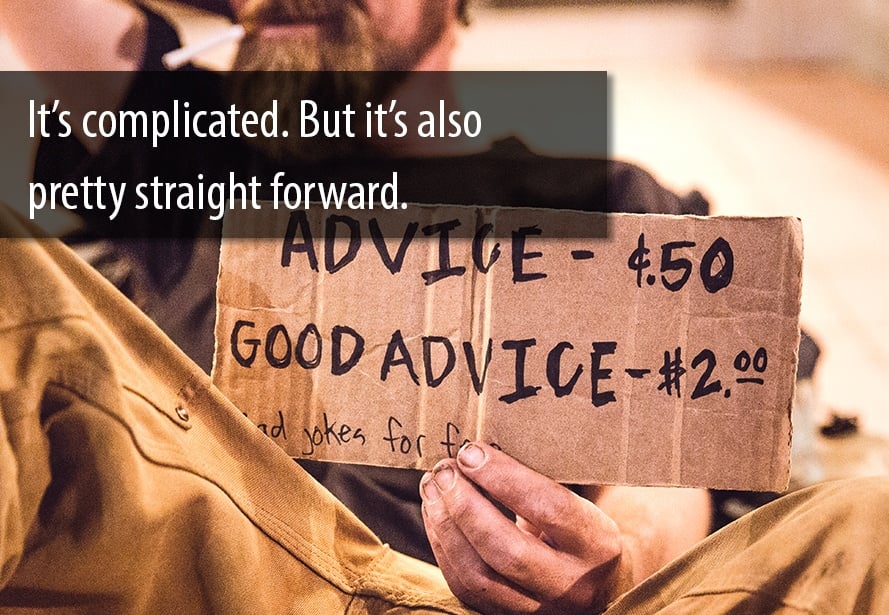

/Accreditations/CRM-Implementation-Accredited-Badges.png?width=170&height=138&name=CRM-Implementation-Accredited-Badges.png)
/Accreditations/Onboarding-Accredited-Badges.png?width=170&height=137&name=Onboarding-Accredited-Badges.png)
/Accreditations/Custom-Integration-Accredited-Badges.png?width=170&height=137&name=Custom-Integration-Accredited-Badges.png)

